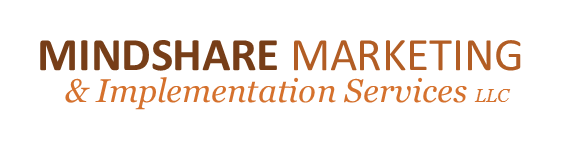How to add a Hyperlink to a WordPress Blog or Website
These instructions work for both pages and posts
If you are linking to another website, go to the page on the site you want to link to and copy the URL from the top of your browser. Or if you know the exact link already, you can skip this step.
Login to your website.
Go to the page or post where you’d like to add the link.
First type the “anchor text”. You can use “click here” or “here’s the link”, or you can type out the name of the organization you are linking to or their website. It doesn’t matter. For our example, let’s use “click here”.
It will look something like this… For the recipe, click here.
Highlight the words “click here” and on the edit toolbar, click on the icon that looks like a chain link, when you hover over it, it says insert/edit link.
Put your curser on the URL field and delete the http:// that is in there by default. Right click and choose PASTE to insert your link URL.
You can give the link a Title, like “Link to the Shrimp Fondue Recipe”, or leave it blank. When the user hovers over the link, it will display what you have entered as the Title, so make it reader friendly, it’s not just for you.
Check the box that says “open link in new window/tab”. (When a user clicks on the link on your site, they will go to the URL you linked. When they are done and close that window, they will be brought back to your site. If you don’t check the box, when they close the window, they will NOT be brought back to your site. You worked hard to get them to your site, you don’t want to lose them!)
*NOTE: If you are creating a hyperlink to another page on your website, then DO NOT check the “open link in new window/tab” box. Otherwise, they will have your website open twice and might get confused.
To save click Add Link.
Go to your page or post and double check that the link works. Hover over it and see the Title. Click on it. If it doesn’t work, check where you pasted the URL, did you delete the default http:// or is it in there twice? If it still doesn’t work, repeat steps.
To Create a Link to a document or audio file
First you need to upload the file to your website, then you can copy the File URL and follow the instructions above to create a hyperlink.
Go to your Dashboard.
Choose Media, Add New
Click “Select File” so you can upload the file from your computer to your website.
After the image or file is loaded, give it a Title that makes sense to you. If it’s an audio file of your radio interview, call it “Radio Interview 9.12.12 with Jane Doe” or whatever makes sense for you. When the user hovers over the link, it will display what you have entered as the Title, so make it reader friendly.
For good SEO value, copy the Title text into the Alternate Text field and the Description Field. If you are uploading an image, you can add a caption. If it’s a document or audio file, leave that blank.
WordPress assigns this media a File URL. Copy the entire File URL.
Choose SAVE All Changes at the bottom. Now your file is saved on your website or blog.
Follow the instructions above so you can create a hyperlink to this file on your website or blog. You can also paste this file URL on other applications like Facebook.
Michelle Aspelin
Mindshare Marketing and Implementation Services
www.growyourmindshare.com
Connect with me on LinkedIn (see my hyperlink for the word LinkedIn?) J