Do you want to know how to make a blog post on WordPress? Many of my clients make their own blog posts. There are several fields on the screen to fill in to make your post the most effective and search engine friendly. The point of adding blog posts are to increase your search engine results as well as offer education for your clients. When you choose the right keywords and tags, your posts can remain on the first page of Google Search Results for years! But if you forget to fill in some of the fields, your posts aren’t nearly as effective. Use the following as a guide to make sure every blog post you make is complete and as effective as possible. If you want to know why someone should blog, and how often, visit How To Make an Effective Blog Post.
Login to your website or blog, www.yourdomain.com/wp-admin
Click on Posts, Add New
Type the Title. (If you go back and change the title, make sure the permalink matches your title name).
This will appear on your website. Use your keyword in your title if possible. The keyword phrase on this post is “blog post on WordPress”
Type your content in the next box. For details about adding media and changing the headings and style, see this article: How To Make A Blog Post. If you have a page builder with your WordPress theme, you can choose that to make a more creative blog post, but I find the classic blog edits works most of the time. Keep it simple.
If at anytime you cannot complete your post, click Save as DRAFT at the top right. You want to make your blog post on WordPress the best it can be so don’t rush it if you get interrupted before you finish your post. Save it and come back to it.
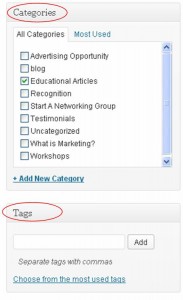 On the right side, choose your category for the post (bottom right of screen). You can create a new category just below the category box.
On the right side, choose your category for the post (bottom right of screen). You can create a new category just below the category box.
Under that, add your tags for the post, similar to your keywords. These WILL show up under your post on your blog, whereas keywords do not. Keywords help people who search for you to find you.
If your blog posts are set up to display an image on the blog page, then be sure to add a Featured Image to your post.
I always add a search engine plugin to the websites I make. For my earlier websites, I installed a plugin called All in One SEO Pack. For my more recent website, I use Yoast SEO. I install an SEO plugin to give you more power over your posts and so users can find you easier on the Internet when they type in the keywords you include on your post. All of your pages also have this functionality.
For those with All in One SEO Pack
Enter a Title, this will be the blue title you see in Google Search Results. A good example is “Victoria MN Chiropractor, Dr. 123 with ABC Family Chiropractic”, “Victoria MN Realtor Paul Aspelin”, or “How to write a blog post”.
Description: this is the paragraph below the title in Google Search Results. Describe your post content, persuade them to click on your post to read the whole thing.
Keywords:
Choose keywords that you think users would type into Google to find you. Keywords can be individual words or short phrases like, “massage to relieve lower back pain” or “victoria mn realtors”.
Choose keywords that have low or medium competition with a high “local search” number
For those with the Yoast SEO Plugin
It’s a little easier because Yoast gives you advice on how to improve your blog post so it goes from red, to orange to green, the best post. Fill in your Focus Keyphrase in the Yoast SEO box.
Repeat this exact Focus Keyphrase as your Title, include it in the Meta Description, add it to the tags, and repeat it several times within your post content, especially in the first sentence. Add it as the Alt Tag for your images and your Featured Image. When you think you’ve done a good job, then click on SEO Analysis and see what else you can do to make your blog post smiley face green. You may need to add some internal or external links, make your post longer, etc. Follow the advice as best you can with still keeping your post authentic and sounding natural, not forced.
Once your Content and your SEO is done, then Publish
Review your post (use spell check) and make sure it’s complete and all of the fields are filled in, then click PUBLISH at the top right.
You can go back and edit a post any time. When you are done editing, click UPDATE to Save your changes.
Want to measure your blog’s success? Consider adding Google Analytics to your website/Blog. I can help you get it set up so you can be collecting data with your first post!
Call me with questions!
Michelle Aspelin
Mindshare Marketing & Implementation Services
(952) 484-6015

